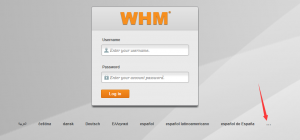WHM即服务器管理控制面板,它和cPanel面板组合成为了一个主机控制面板,最近很多新手站长咨询Bluehost,WHM通过EasyApache如何升降PHP版本,下面为大家详细介绍其操作步骤。
1、登录WHM后台,找到EasyApache3

2、找到设置

3、选择Apache2.2.31

4、选择5.5.30,再按下一步

5、点击Save and Build

6、点击“OK”即可

7、选择“我理解”

8、需要等待10-20分钟,好了以后切换完成即可
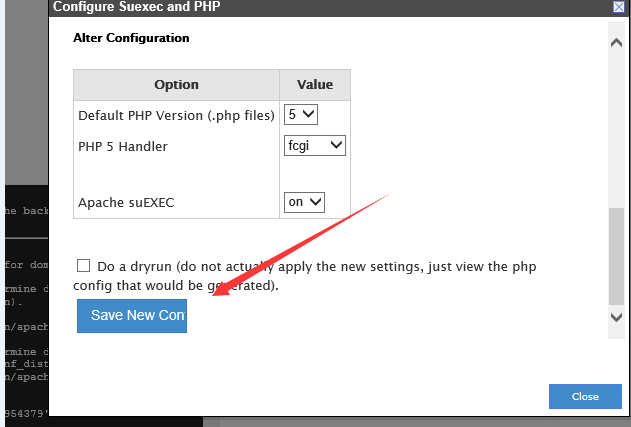
通过以上八个步骤,WHM就能快速通过EasyApache升降PHP版本了,对于小白站长,可能对此操作过程存在疑问,请通过cn.bluehost.com访问官方网站咨询在线客服,每天7*24小时在线,为用户解答疑难!