站长较为熟悉的Bluehost主机目前在国内市场发展迅猛,为国内站长提供印度、香港、美国、欧洲等四个数据中心,同时还拥有中文客服,很多新手站长纷纷使用Bluehost主机搭建网站,但是当新手站长在挑选主机套餐时,常常会不经意间把产品加入了购物车,那么当您把Bluehost主机加入购物车后,应该如何取消创建呢?下面美国主机商——Bluehost为大家讲解详细操作步骤。
1.通过点击cn.bluehost.com页面右上角的‘登录’按钮来登录账户
2.登录后点击管理虚拟账户登录到账户管理后台
3.在后台账户管理面板中点击管理订单-罗列/搜索所有订单

4.选择需要取消的订单
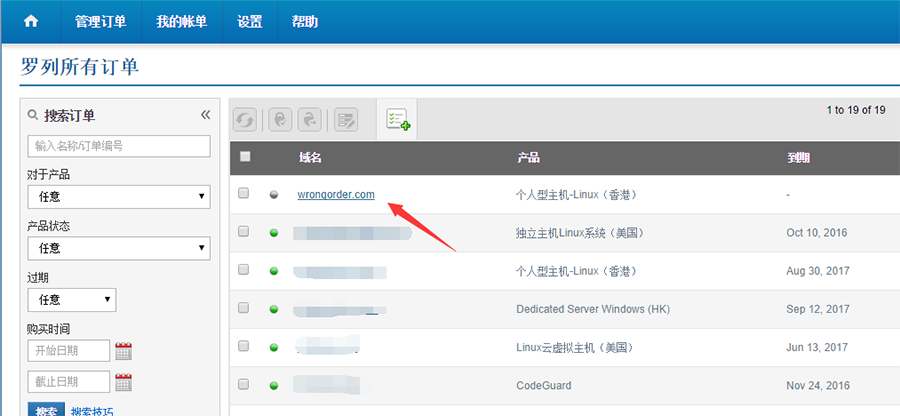
5.点击页面中的“立即付款”按钮

6.点击支付页面的交易ID
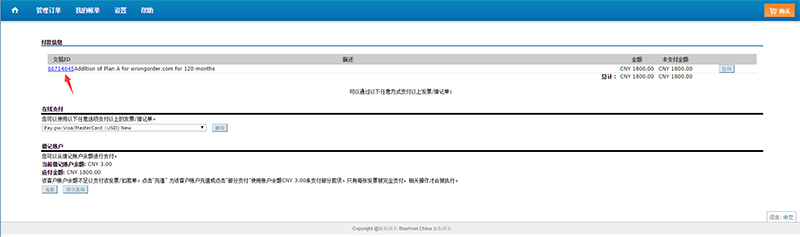
7.点击取消

8.确认并继续完成取消订单操作。

以上就是取消已创建但是未支付Bluehost套餐操作步骤,希望对新手站长有所帮助。
相关文章推荐:Bluehost主机30内可更换套餐的产品