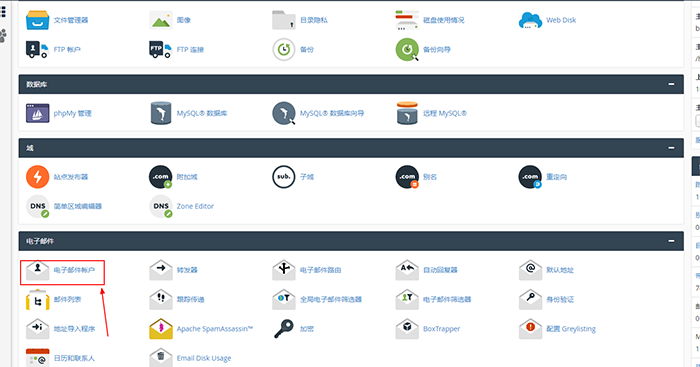当我们搭建好网站,在管理虚拟主机空间的文件时,通常使用FTP工具进行上传、删除文件,但是,如果您的虚拟主机商提供cPanel控制面板的话,我们可以直接在线进行解压,这样能快速的解决文件的上传,下面香港主机商——Bluehost为大家介绍具体的操作步骤。
通过cPanel面板的文件管理器上传文件的具体操作步骤如下:
1.通过点击cn.bluehost.com页面右上角的‘登录’按钮来登录账户
2.登录后点击管理虚拟账户登录到账户管理后台
3.在后台账户管理面板中点击管理订单-罗列/搜索所有订单
4.选择购买主机时填写的域名。
5.点击主机分类栏中的“管理虚拟主机”
6.在cPanel面板中找到“文件管理器”,并点击进入

7.选择对应的目录,主域名的根目录为Public_html,我们演示中就以该目录为例。

8.点击页面中的上传

9.点击select file并上传文件

10.我们上传一个wordpress压缩包(ZIP文件在服务器上才能解压,rar文件无法解压)

11.返回文件管理器,如果该目录下面没有上传的文件,可以点击页面中的重新载入按钮

12.右击上传的文件,并点击Extract解压

13.选择解压路径并点击Extract file(s)进行解压

14.解压成功

注意事项:
使用在线上传文件只适合小文件的上传,如果是大型文件建议使用FTP工具上传,有任何疑问,欢迎咨询香港主机商—Bluehost,一定全力帮您解决疑问。